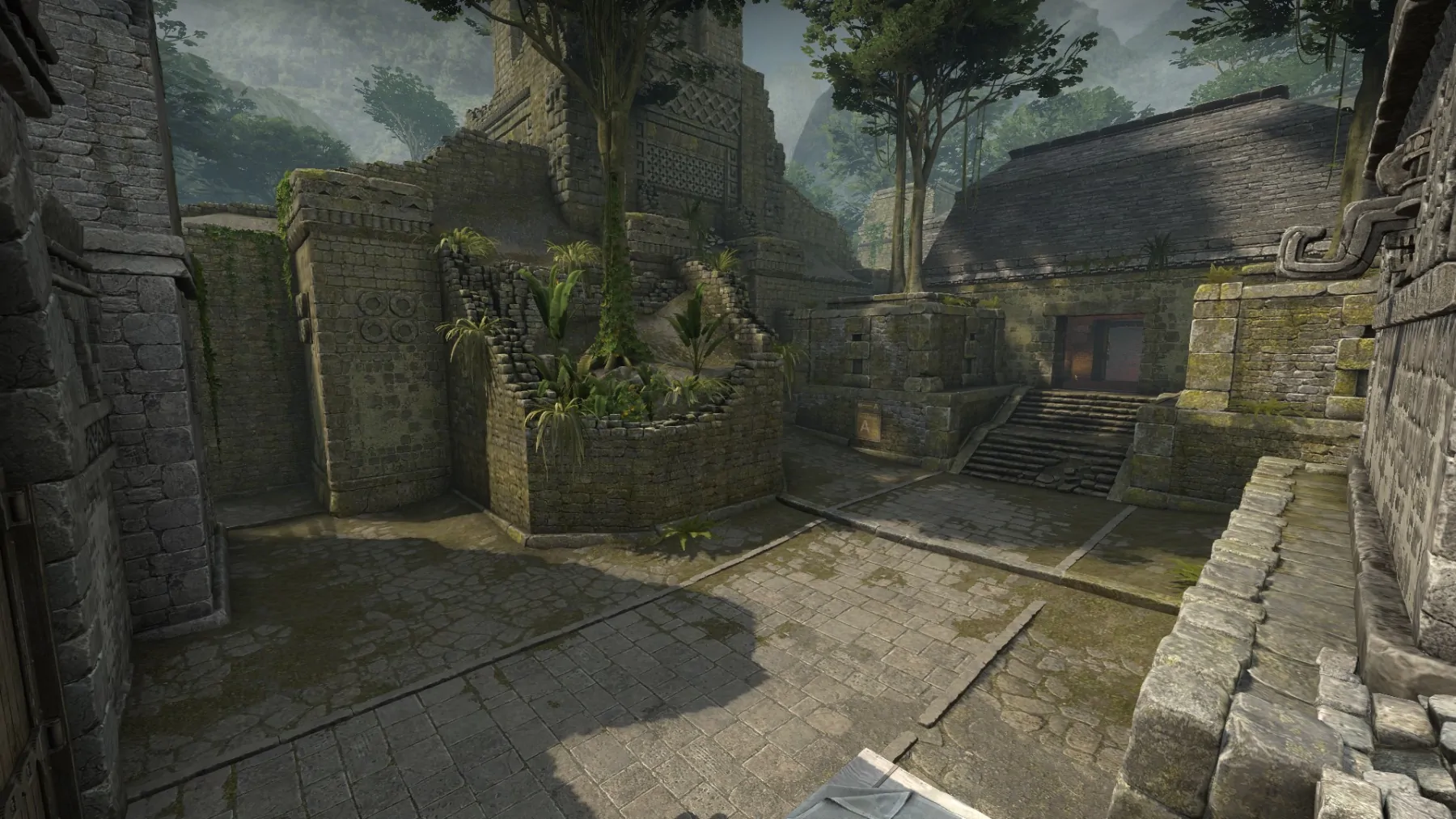Take control of your crosshair with our free CS2 (CS:GO) Crosshair Generator – the easiest way to design, test, and apply your ideal crosshair settings for Counter-Strike 2. Whether you’re chasing the precision of a pro like ZywOo or s1mple, or just want to build a custom crosshair that fits your personal playstyle, our crosshair maker has you covered.
With this intuitive tool, you can experiment with different styles including dot crosshairs, dynamic shapes, colors, thicknesses, and more — then export or copy the CS2 crosshair code in seconds. You can even use it in combination with popular CS2 workshop crosshair maps for real-time in-game testing.
Perfect for competitive and casual players alike, our Counter-Strike crosshair editor helps you improve visibility, aim consistency, and overall performance. Say goodbye to default settings and discover the crosshair that actually makes a difference in your game.
What Is a CS2 (CS:GO) Crosshair?
Back in the days of CS 1.6, the crosshair was large, clunky, and expanded heavily when moving. It often got in the way rather than helping. As the game evolved, so did crosshair customization — players started experimenting with different styles, colors, thicknesses, and movement behavior to match their playstyles.
A CS2 (CS:GO) crosshair is the small aiming reticle at the center of your screen that helps you target enemies accurately in Counter-Strike 2. While it might seem like a minor detail to beginners, your crosshair setup has a huge impact on precision, visibility, and overall gameplay comfort — which is why choosing the right crosshair is essential.
Today, you can fully personalize your setup using a CS2 (CS:GO) crosshair generator, allowing you to create a custom crosshair, test different options, or even copy crosshair codes from professional players. Whether you prefer a static dot for tight aim or a dynamic style that reacts to movement, having a personalized crosshair boosts both comfort and performance.
Some users may ask: “Is it wrong to use a large or unusual crosshair?” Not at all. Everyone plays differently, and that’s the beauty of customization. With a good crosshair creator, you can design a layout that fits your needs or import settings from the best players in the world.
Thanks to tools like our free CS2 crosshair generator, you can:
- Explore different CS2 crosshair codes
- Try styles from the CS2 workshop crosshair map
- Use your CS2 dot crosshair or unique layout in-game
- Adjust your setup using a visual crosshair maker tool
There’s no perfect crosshair — just the one that works best for you.
How to Get a CS2 (CS:GO) Crosshair
There are several effective ways to create or customize your perfect CS2 (CS:GO) crosshair, and each method has its own pros and cons. Whether you’re a beginner or a seasoned player, understanding the different options will help you choose the most convenient and efficient solution. Let’s explore the most popular methods:
Workshop Maps
Using a CS2 workshop crosshair map is one of the most popular ways to try out different crosshair settings. These maps allow you to test a variety of CS2 crosshair codes, including those used by pro players.
However, there are a few drawbacks:
- Most workshop maps only let you change basic elements like crosshair color or size.
- The database of Counter-Strike crosshairs might not be updated regularly.
- Installing and launching a workshop map can be confusing for beginners.
So, while workshop maps are helpful, they’re not always the most reliable or beginner-friendly option.
Config Files
Some players download custom CS2 config files that include crosshair settings. While this might seem convenient, it raises major concerns:
- You can’t always trust the source — you risk downloading unsafe or outdated files.
- Installing a config file requires digging through folders and understanding game directories.
- This method isn’t ideal for those who want to adjust settings visually or avoid technical steps.
For most users, especially newcomers, this method is the least practical.
Console Commands
Another option is to manually input console commands in CS2 to create a custom crosshair. This allows full control over crosshair style, color, and behavior — but it comes at the cost of time and complexity. You’ll need to learn individual commands, understand how they interact, and test them one by one.
In today’s gaming world, this approach is outdated. Why waste time when you can use an all-in-one tool?
Crosshair Generator Tool
The most convenient and efficient method is using an online CS2 (CS:GO) Crosshair Generator like the one we offer here. This crosshair maker is:
- 100% free and secure – no downloads, no risks.
- Continuously updated with the latest CS2 crosshair codes, including those from top pro players like s1mple or ZywOo.
- Designed for real-time customization – you can change color, size, outline, and more using simple sliders and see the changes instantly.
With a modern crosshair creator, you can:
- Import or export CS2 (CS:GO) crosshair settings in seconds
- Instantly copy pro player crosshair IDs
- Build your own unique style using the crosshair editor
- Easily replicate any dot crosshair, dynamic style, or minimal design
Whether you’re aiming for precision or experimenting with styles, our crosshair generator tool gives you everything you need in one place.
Common Crosshair Styles
If you don’t know which CS2 (CS:GO) crosshair you want, you can start with some of the most popular styles available. We’ve carefully selected and tested a few fan-favorite variations to help you find one that fits your playstyle. All you need to do is copy the CS2 crosshair code and paste it into the developer console in-game.
Dot Crosshair
If you want to try this CS2 (CS:GO) crosshair, simply copy the code below, paste it into the developer console, and press Enter:
Dot Crosshair is currently one of the most popular CS2 crosshairs that players use. It’s a small dot centered on the screen — an ideal option for accurate and focused shooting. However, an important detail is making sure the crosshair remains visible during crucial moments. If the dot is too small or blends in with the map background, it can be easy to lose track of.
- cl_crosshairstyle 4;
- cl_crosshairsize 0;
- cl_crosshairthickness 2;
- cl_crosshair_t 0;
- cl_crosshairdot 1;
- cl_crosshairgap -100;
- cl_crosshair_drawoutline 0;
- cl_crosshairusealpha 1;
- cl_crosshairalpha 235;
- cl_crosshaircolor 1;
Circle Crosshair
Circle Crosshair isn’t very common in professional matches, but according to community surveys, it’s a surprisingly popular choice among casual players. That’s why we gave it a try — and honestly, it offers a unique experience.
The idea behind this custom CS2 crosshair is that your view of the enemy’s head remains completely unobstructed. You simply aim by positioning the circular frame around the target’s head — and fire.
Use the following code to try this CS2 (CS:GO) crosshair in-game:
- cl_crosshairstyle 4;
- cl_crosshairsize 1;
- cl_crosshairthickness 1.5;
- cl_crosshair_t 0;
- cl_crosshairdot 0;
- cl_crosshairgap -1;
- cl_crosshair_drawoutline 0;
- cl_crosshairusealpha 0;
- cl_crosshaircolor 2;
Square Crosshair
Square Crosshair works similarly to the Circle Crosshair but uses squared corners for a sharper, more geometric look. The principle is the same — the center of the crosshair remains open for better visibility — but the straight lines may appeal more to those who prefer a clean, symmetrical design.
Try this version using the code below:
- cl_crosshairstyle 4;
- cl_crosshairsize 0.5;
- cl_crosshairthickness 5.5;
- cl_crosshair_t 0;
- cl_crosshairdot 0;
- cl_crosshairgap -5;
- cl_crosshair_drawoutline 0;
- cl_crosshairusealpha 0;
- cl_crosshaircolor 1;
Most Popular Crosshair Colors in CS2
Many players already have a good CS2 (CS:GO) crosshair they’re used to, but sometimes you just want to change the color for better visibility or personal preference. That’s why we’ve included the top three most popular crosshair color codes based on player feedback.
White Crosshair
White crosshair is a classic and highly visible choice across all maps and backgrounds. To change your crosshair to white, copy and paste the following into your console:
- cl_crosshaircolor_r 255;
- cl_crosshaircolor_g 255;
- cl_crosshaircolor_b 255;
Pink Crosshair
Yes, pink is in! The pink crosshair has become a popular option among players who want a unique and highly visible aiming reticle. If you’re wondering how to make a pink crosshair in CS2, here’s the code:
- cl_crosshaircolor_r 255;
- cl_crosshaircolor_g 8;
- cl_crosshaircolor_b 127;
Purple Crosshair
The purple crosshair is another standout choice, known for its excellent visibility on various textures and map surfaces. Many players find it easier to track than standard green or red colors.
Here’s the default purple code:
- cl_crosshaircolor_r 128;
- cl_crosshaircolor_g 0;
- cl_crosshaircolor_b 128;
If that shade is too dark for your taste, try this lighter variation:
- cl_crosshaircolor_r 255;
- cl_crosshaircolor_g 255;
- cl_crosshaircolor_b 255;
These CS2 (CS:GO) crosshair styles and colors are just a starting point. You can experiment with all of them using our free and easy-to-use CS2 Crosshair Generator tool. Customize your own layout, tweak settings with precision, or instantly copy popular crosshair codes — all in one place.
How to Use the CS2 (CS:GO) Crosshair Generator
So, now that it’s clear why the CS2 (CS:GO) crosshair generator is the best choice. Let’s now move on to how to use it. Frankly speaking, using this crosshair maker is incredibly simple. Even a child could figure it out.
The first thing you need to do is decide on the type of CS2 crosshair you want. Do you want a CS2 dot crosshair, a round crosshair, a square one, a regular one but of a smaller size, or one of some interesting color?
Once you have decided on the color for yourself, you should pay attention to the field with various sliders. Here, you will see settings such as shape, size, gap, color, and others. By dragging each of them, you will be able to see the result in real-time.
Once you have configured the crosshair and made it perfect, scroll down a little and simply copy the code. You will need it to paste into the game console. That’s all you need to do. Simple as that!
How to Apply a CS2 Crosshair Code
As we mentioned above, you can simply create your custom crosshair code and paste it into the console. However, there is also another option, which is to create a special config file that you can download and add to the game folder.
Let’s take a look below at exactly how to do these options.
Paste Code in Console
To insert code into the console, first, you need to enable the developer console in the game. Here’s how to do it in five quick steps:
- Start the game and go to Settings.
- Then click on the ‘Game’ tab.
- Change the ‘Enable Developer Console’ option to ‘Yes. ‘
- Close the menu.
- Once you have turned it on, press the (~) key on the keyboard to open the CS2 console.
Once you do this, go to the crosshair creator, create your own CS2 (CS:GO) crosshair, or choose a ready-made crosshair of any player, and copy the special code below. After that, paste this code into the console in the game and press Enter.
You can check if it worked on any Workshop map or in a regular Deathmatch.
Save to Config
The second way to install the crosshair you created in the CS2 (CS:GO) crosshair code generator is to use Config. For this, you will need not copy the code as in the previous step but press the “download.cfg” button, after which your browser will automatically start downloading the file with your crosshair.
After the file has been downloaded, you need to copy the text from it, and replace the responsive section in the file ‘config.cfg’ (all starting with ‘cl_crosshair’). The file can be found in the following folder ‘Program Files\Steam\userdata[your Steam ID]\730\local\cfg’ on your PC.
What to Consider When Creating a CS2 (CS:GO) Crosshair
If you are creating your custom crosshair using a crosshair maker for the first time, we have a few tips that will help you
First, choose the type of crosshair – will it be a dot, a circle, or a T-shape? Once you’ve decided, adjust the size using the size slider. It shouldn’t be too big or too small – setting it to around 2 is a good starting point.
Decide on the color. Actually, white, red, and green are the three best colors that contrast well on any map. Don’t make it too wide because you might miss important details, and don’t close the center so you can see the smallest pixels of the enemy’s head. The best option would be a regular crosshair with thin lines and a small gap between these lines.
Don’t overlook the crosshair creator – it makes the process of creating your own custom crosshair not only super easy but also genuinely satisfying! Try our CS2 (CS:GO) Crosshair Generator now to explore styles, colors, and pro presets — and copy your custom crosshair code in seconds. Whether you’re a beginner or a seasoned player, our tool helps you fine-tune your aim and upgrade your gameplay instantly.
Best CS2 (CS:GO) Crosshair Codes Used by Pro Players
Looking to sharpen your aim like the pros? Below you’ll find the most popular and effective CS2 (CS:GO) crosshair codes used by professional players in the competitive scene — including stars like s1mple, ZywOo, m0NESY, NiKo, sh1ro, dev1ce, ropz, b1t, Twistzz, EliGE, and broky.
Use these presets to try different pro crosshair styles or copy them directly into your CS2 console. You can also modify them with our free crosshair generator for a custom fit.
Pro Player Crosshair Code
| Player | Crosshair Style | Dot | Size | Thickness | Gap | Color | Console Code |
| s1mple | Static | No | 2 | 0.5 | -3 | Blue | cl_crosshairstyle 4;cl_crosshairsize 2;Cl_crosshairthickness 0.5; cl_crosshair_t 0;cl_crosshairdot 0;cl_crosshairgap -3;cl_crosshair_drawoutline 0;cl_crosshairusealpha 0;cl_crosshaircolor 4; |
| ZywOo | Static | No | 2 | 0.5 | -2 | Blue | cl_crosshairstyle 4; cl_crosshairsize 2; cl_crosshairthickness 0.5; cl_crosshair_t 0; cl_crosshairdot 0; cl_crosshairgap -2; cl_crosshair_drawoutline 0; cl_crosshairusealpha 0; cl_crosshaircolor 4; |
| Static + Dot | Static + Dot | Yes | 1.5 | 0.5 | -3 | Green | cl_crosshairstyle 4; cl_crosshairsize 1.5; cl_crosshairthickness 0.5; cl_crosshair_t 0; cl_crosshairdot 1; cl_crosshairgap -3; cl_crosshair_drawoutline 0; cl_crosshairusealpha 0; cl_crosshaircolor 1; |
| NiKo | Static | No | 1 | 0.5 | -2 | Cyan | cl_crosshairstyle 4; cl_crosshairsize 1; cl_crosshairthickness 0.5; cl_crosshair_t 0; cl_crosshairdot 0; cl_crosshairgap -2; cl_crosshair_drawoutline 0;cl_crosshairusealpha 0; cl_crosshaircolor 5; |
| sh1ro | Static + Dot | Yes | 1.5 | 0.5 | -3 | Green | cl_crosshairstyle 4; cl_crosshairsize 1.5; cl_crosshairthickness 0.5; cl_crosshair_t 0; cl_crosshairdot 1; cl_crosshairgap -3; cl_crosshair_drawoutline 0;cl_crosshairusealpha 0; cl_crosshaircolor 1; |
| dev1ce | Static | No | 1.5 | 0.5 | -2 | Green | cl_crosshairstyle 4; cl_crosshairsize 1.5; cl_crosshairthickness 0.5; cl_crosshair_t 0; cl_crosshairdot 0; cl_crosshairgap -2; cl_crosshair_drawoutline 0;cl_crosshairusealpha 0; cl_crosshaircolor 1; |
| ropz | Static | No | 2.5 | 0.5 | -3 | Cyan | cl_crosshairstyle 4; cl_crosshairsize 2.5; cl_crosshairthickness 0.5; cl_crosshair_t 0; cl_crosshairdot 0; cl_crosshairgap -3; cl_crosshair_drawoutline 0;cl_crosshairusealpha 0; cl_crosshaircolor 5; |
| b1t | Static | No | 2 | 1 | -2 | Green | cl_crosshairstyle 4; cl_crosshairsize 2; cl_crosshairthickness 1; cl_crosshair_t 0; cl_crosshairdot 0; cl_crosshairgap -2; cl_crosshair_drawoutline 0;cl_crosshairusealpha 0; cl_crosshaircolor 1; |
| Twistzz | Static + Dot | Yes | 1.5 | 0.5 | -2 | Green | cl_crosshairstyle 4; cl_crosshairsize 1.5; cl_crosshairthickness 0.5; cl_crosshair_t 0; cl_crosshairdot 1; cl_crosshairgap -2; cl_crosshair_drawoutline 0;cl_crosshairusealpha 0; cl_crosshaircolor 1; |
| EliGE | Static | No | 2 | 0.5 | -1 | Green | cl_crosshairstyle 4; cl_crosshairsize 2; cl_crosshairthickness 0.5; cl_crosshair_t 0; cl_crosshairdot 0; cl_crosshairgap -1; cl_crosshair_drawoutline 0;cl_crosshairusealpha 0; cl_crosshaircolor 1; |
| broky | Static + Dot | Yes | 2 | 1 | -3 | Green | cl_crosshairstyle 4; cl_crosshairsize 2; cl_crosshairthickness 1; cl_crosshair_t 0; cl_crosshairdot 1; cl_crosshairgap -3; cl_crosshair_drawoutline 0;cl_crosshairusealpha 0; cl_crosshaircolor 1; |
Pro tip: You can also input these directly in our CS2 crosshair generator tool to preview, edit, and save your favorite setup instantly.
Why Pro Players Use Custom Crosshairs
Every pro knows that the crosshair is more than just a visual guide — it’s a key part of their competitive performance. Each CS2 (CS:GO) crosshair is chosen based on personal playstyle, role (AWPer, rifler, lurker), and map conditions. The right setup can help improve aim consistency, visibility, and reaction speed.
That’s why we recommend using a CS2 (CS:GO) crosshair generator to explore, tweak, and create your own layout. With our tool, you can:
- Copy settings from pro players
- Customize your own CS2 crosshair code
- Preview real-time changes with a crosshair editor
- Build a unique style suited to your strengths
Ready to Customize Like a Pro? Try our CS2 (CS:GO) Crosshair Generator tool now.
Try the Free CS2 (CS:GO) Crosshair Generator Now
Creating your own CS2 (CS:GO) crosshair isn’t just fun — it’s essential to finding what works best for you. No one else can design a crosshair that matches your unique playstyle, preferences, and visual comfort like you can. With our free crosshair generator, you can fully customize every detail: from color and size to gap and thickness.
Choose your ideal layout, test it in real time, and instantly copy the code for use in-game. Don’t wait — try the CS2 (CS:GO) crosshair generator now and build the perfect crosshair made just for you.
FAQ – Using the CS2 (CS:GO) Crosshair Generator
How Do I Copy and Apply a CS2 (CS:GO) Crosshair Code?
If you’ve already created your perfect crosshair but don’t know how to use it, just look at the box below the generator – it contains a special code. Copy that code and paste it into the in-game developer console. Once you press Enter, your crosshair will be applied automatically.
Where Do I Paste CS2 Crosshair Codes?
After copying the code from the crosshair generator, open CS2 and press the “~” key to bring up the developer console. When the console appears, paste the code into the input field and hit Enter – and your new crosshair will be ready to use!
Can I Test My Crosshair in the CS2 Workshop Map?
Yes, you can test your crosshair in the CS2 workshop map.
Is the CS2 (CS:GO) Crosshair Generator Free to Use?
Yes, the CS2 crosshair generator is free to use.